Automatic Time Slots
The programming can be realized by working on the room devices (MEH, Face, CD).
The operation is the same as the one for the Time Slots, but the program saves the pre-determined temperature on the devices for the next weeks, without using the CU menu.
Example:
Consider having a room temperature of 19°C , on time slots between 10 pm on Monday and 7 am on Tuesday.
At 2 am the temperature seems to be too high: by using the MEH the setpoint can be lowered to 17°C.
This new setting is now memorized in the time slot for the next Mondays and Tuesdays: 19°C from 10 pm to 2 am – 17°C from 2 am to 7 am.
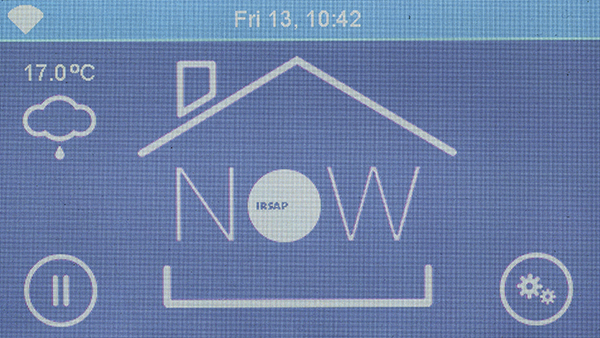
On the Home screen, press on the central house
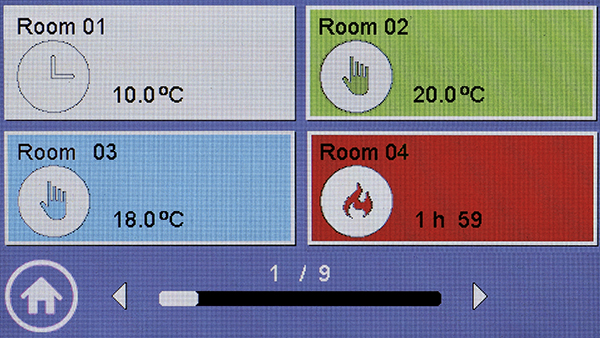
Press the button related to the chosen room (ex: "Room 01").
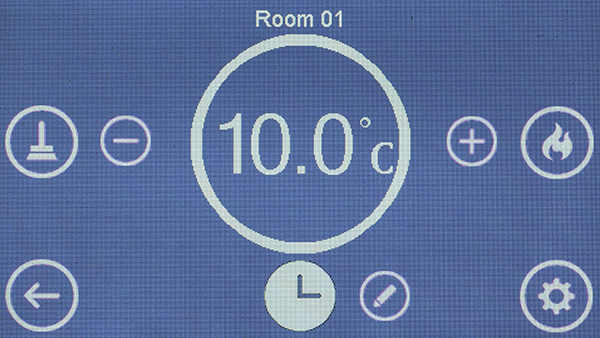
The Automatic Time Slots mode in the room is on display by the lower side key
Use key
To change the room mode, click on the

and select the new operating mode.
To go back to the previous screen without saving, press
To see, change or copy the time program without changing the operating mode, press
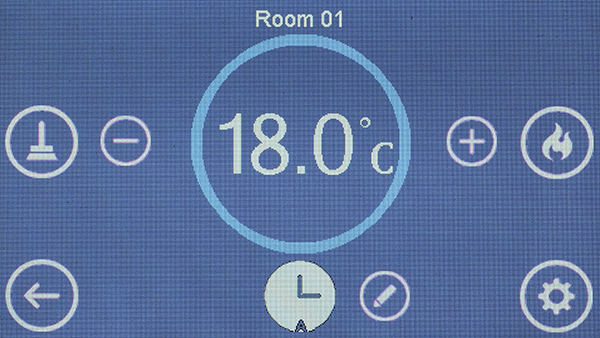
To see, change or copy the time slot, click on the key
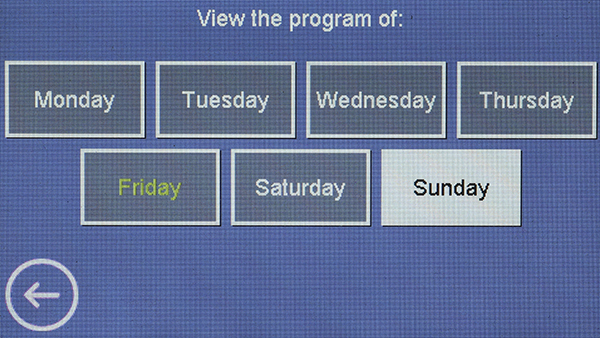
Select the weekday (ex: Monday). The current day is green (ex: Tuesday) and the holiday is white (ex: Sunday).

Move to the time slot to be selected and pair the desired temperature.
To increase or decrease the hour setting, click on the right and left of numbers, from key
To increase or decrease the temperature setting, click on the right and left of numbers, from key
It is possible to copy the temperature of a specific hour to the next one, through key Copy
The colours in the diagram reflect the chromatic values of the MEH temperatures.
Once the daily programming is over, confirm through key
Press key
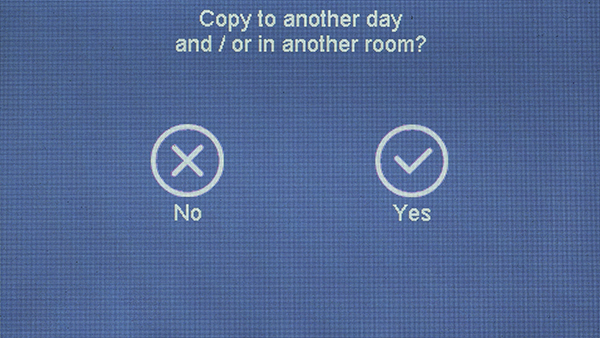
It is possible to copy the new programming to another room or weekday, by clicking on the confirmation key "Yes"
Click the "NO" key
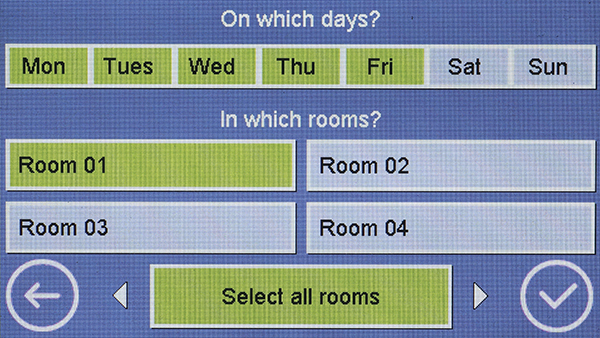
Select the days and rooms in which to copy the programming (the selected values are highlighted with the colour green).
Use key
Once the daily programming is over, confirm through key
Press key
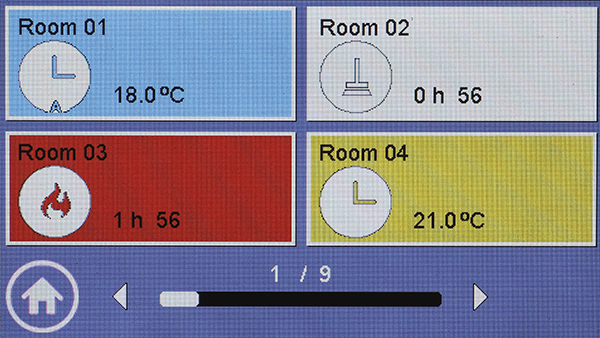
Click on the symbol