Holiday
The "Holiday" mode is useful and effective only for rooms with Time Slots or Automatic Time Slots enabled.
When the "Holiday" mode is enabled, the referring day for Time Slots is only the pre-determined holiday.
The room programming with Time Slots is compliant to the holiday, not the current day.
Example: During the Christmas holiday, the everyday Time Slots are programmed according to the "Holiday" set (e.g. Sunday), not weekdays.
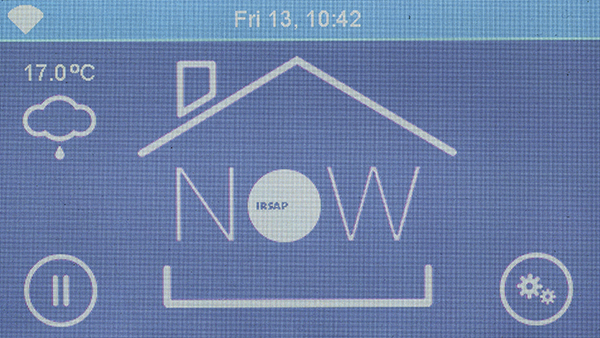
On the Home screen, press the bottom right key
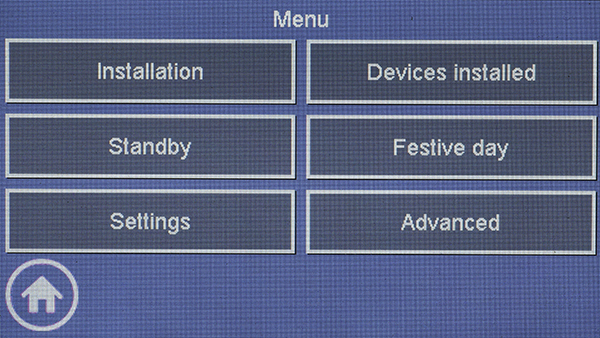
Press the "Holiday" button.
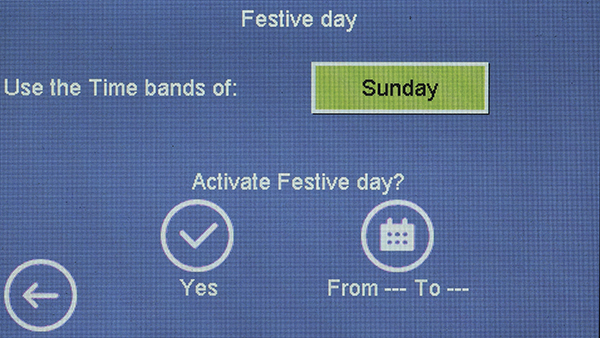
To change the day, click on the green button named with the current day.
To turn enable "Holiday" and keep it turned on until disabled, press "YES"
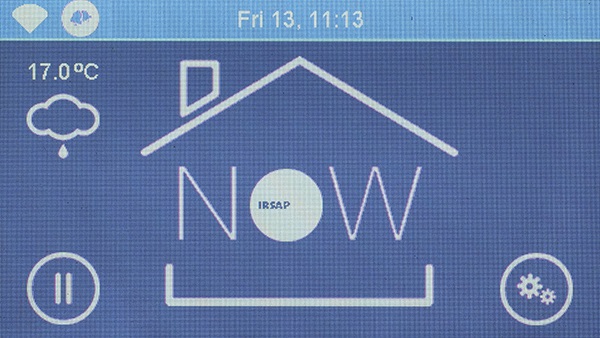
The enabling of the mode will be displayed on the Home screen task bar by the key
To delete or modify the function, go back to the "Holiday" page.
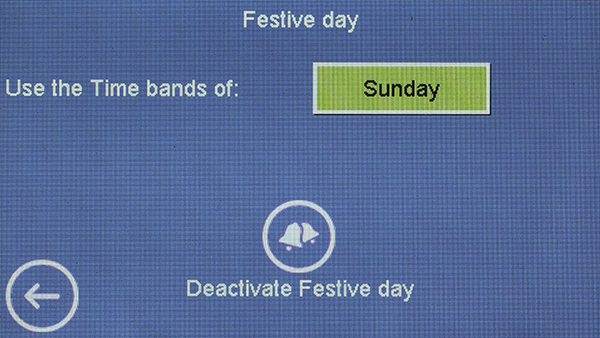
It is possible to modify the day any minute, by clicking on the green button with the right name on.
To disable "Holiday", press the "Disable Holiday" key
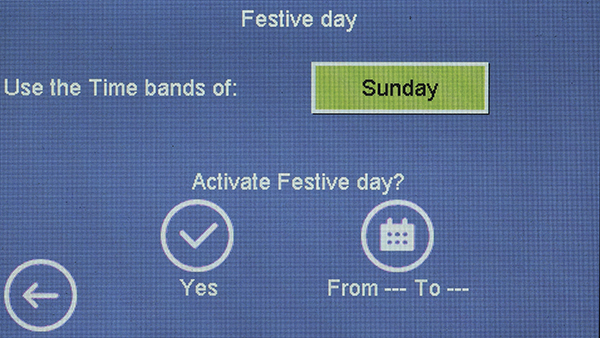
To program the "Holiday" for a settable period, press "From..To.."
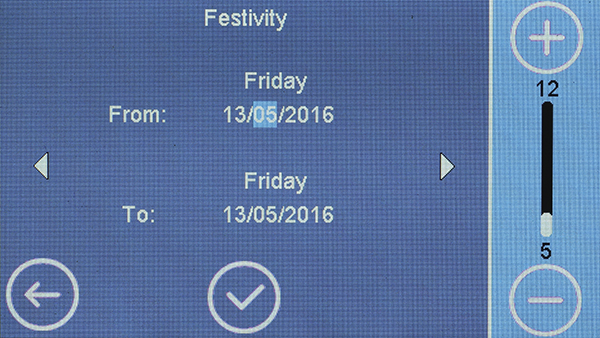
To set the desired value, use key
Confirm by clicking
To delete the setting and go back to the previous page, press
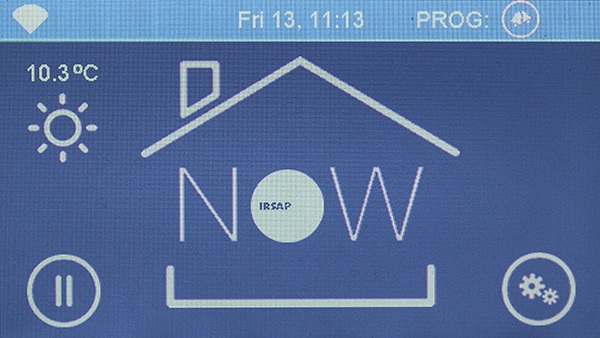
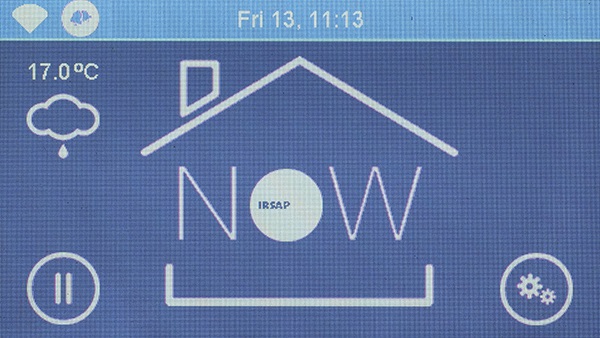
When the "Holiday" is programmed, the item "PROG:" and
When the function in enabled, the key
To disable or modify the function, go back to the "Holiday" screen.
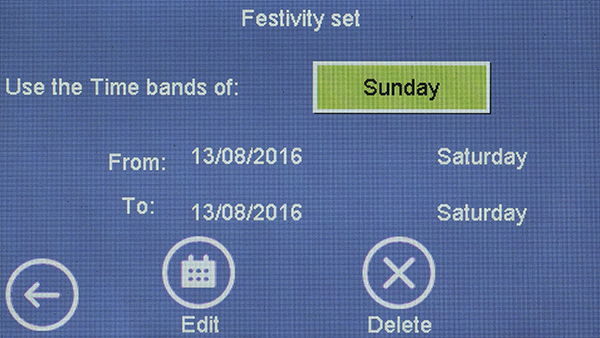
The previous saved programming is on display in the middle of the screen.
It is possible to modify the day any minute, by clicking on the green button with the right name on.
To change the saved programming, press "Modify"
To delete the saved programming, press the button "Delete"