Wifi
The "Wifi" configuration is only possible for Wifi Control Unit.
Before starting, check the Wifi connection (WEP40 or WEP140 or WPA2 or Free) and put the Control Unit somewhere it can reach the connection.
To get the NOW system Wifi working, register at http://now.irsap.it/app/www/ .
For software version 2.0 - 1.10 (visible on the screen "Advanced") do not use bulleted characters in the user name and password in order to avoid technical problems.
Once registered, complete the configuration by turning the App on and creating a NOW system connected to the user.
Once the operations are over, proceed with the Control Unit Wifi configuration.
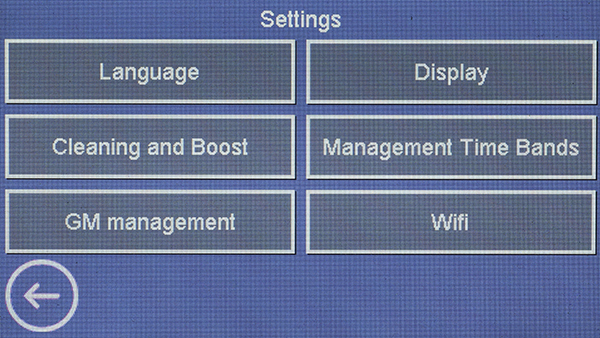
Press the "Wifi" button.
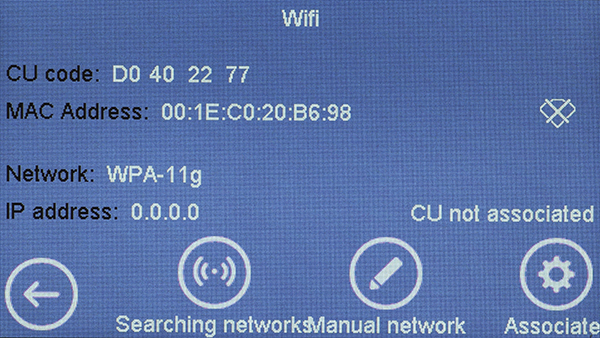
Some features of the Control Unit are on display.
The CU has to be connected to a Wifi network, which can be searched or inserted manually.
Check that the Wifi, to which the Control Unit needs to be connected, is on.
The lack of connection of the Control Unit with a Wifi line is on display with
To search the open networks, press the "Searching Network" button
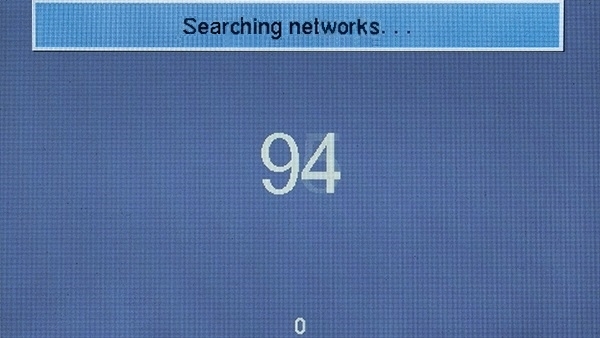
The countdown stands for network research.
It could be necessary to repeat the operation.
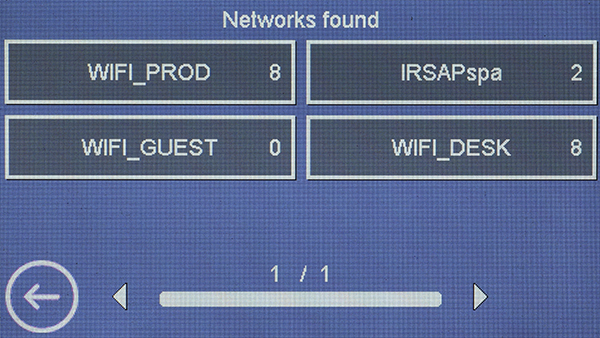
The available networks are on display in the centre of the screen.
Use key
Select the key with the correct Wifi.
To go back, press
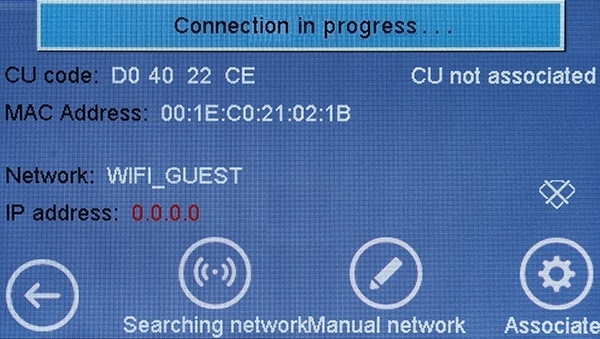
The screen shows the label "Connection in progress".
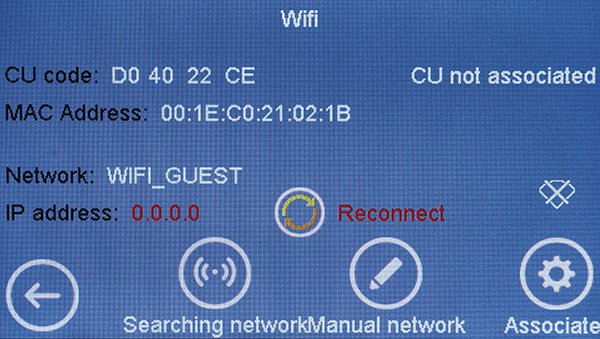
Repeat the operation if necessary, or press the "Reconnect" button to reconnect to the network selected previously.
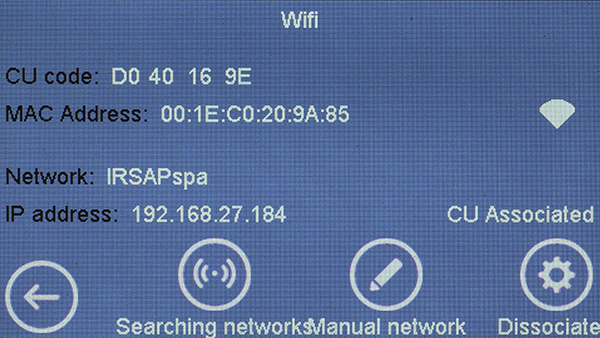
The successful connection is on display through
To insert a Wifi network manually, press the "Manual Network" button
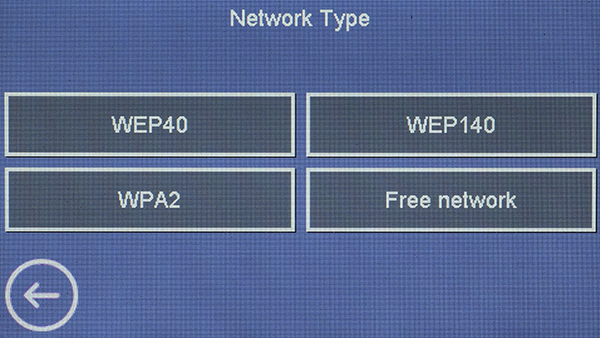
In the centre of the screen there are a few Wifi networks available.
Select the right network.
To go back, press button
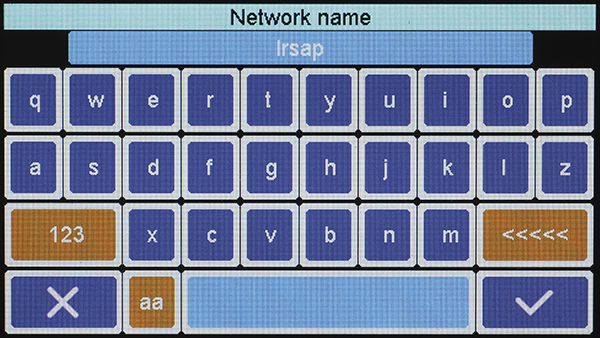
To type the name of the Wifi network, use the keyboard.
Once the operation is over, confirm by clicking the bottom right key.
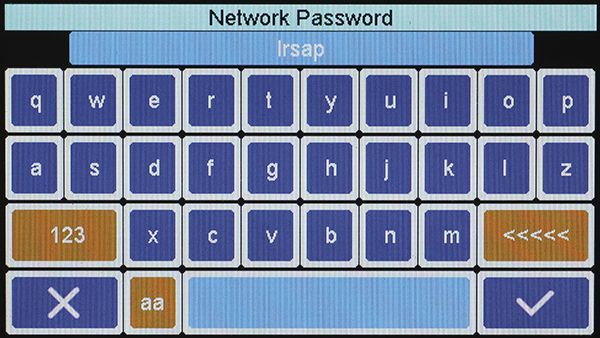
In case the Wifi needs a password, a blank space will appear.
Once the operation is over, confirm by clicking the bottom right key.
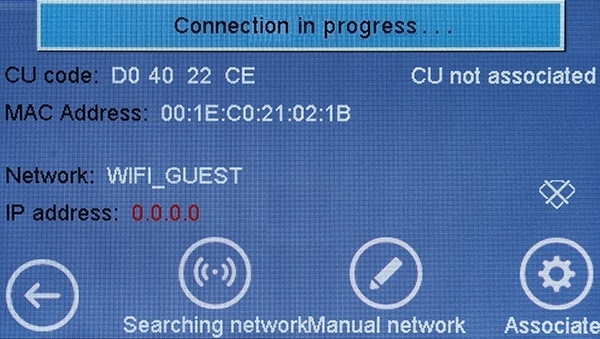
The screen shows the label "Connection in progress".
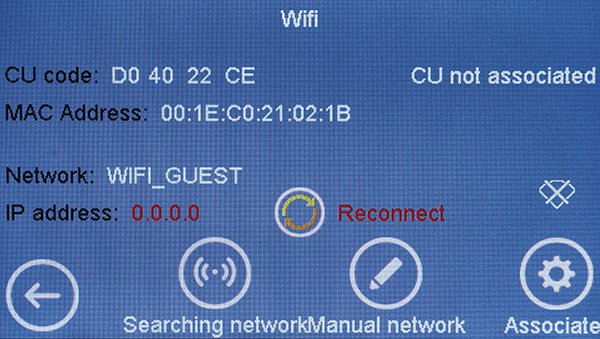
Repeat the operation if necessary, or press the "Reconnect" button to reconnect to the network selected previously.
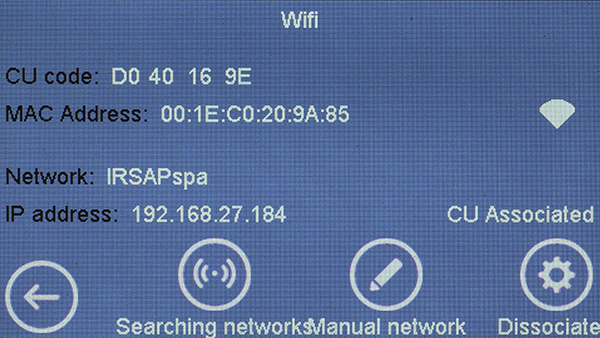
The successful connection is on display through
Once the Control Unit Wifi is connected, proceed pairing the CU to the user created on the App.
In case the matching CU is enabled, it will display as "CU matched"; in case it is not matched, "CU Not Matched".
In case the CU is not matched, press the "Match" bottom right key
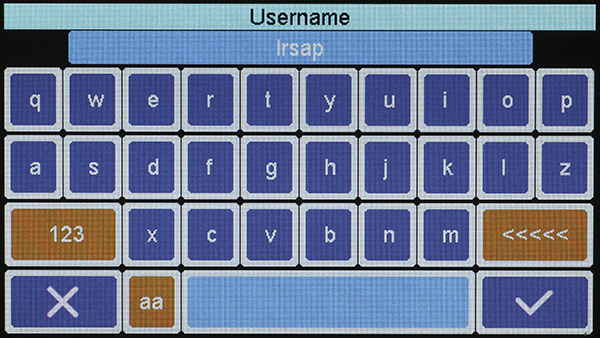
To write the username, use the keyboard.
Once the operation is over, confirm by clicking the bottom right key.
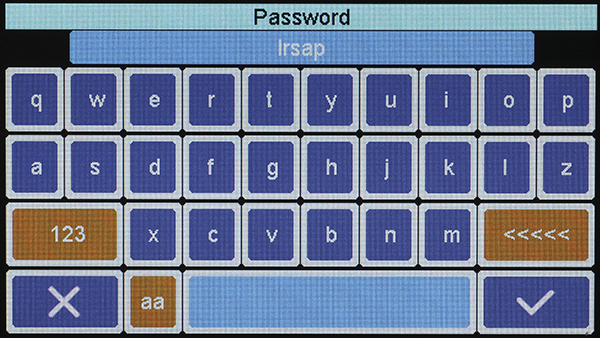
Use the keyboard in order to write the password connected with the user.
Once the operation is over, confirm by clicking the bottom right key.
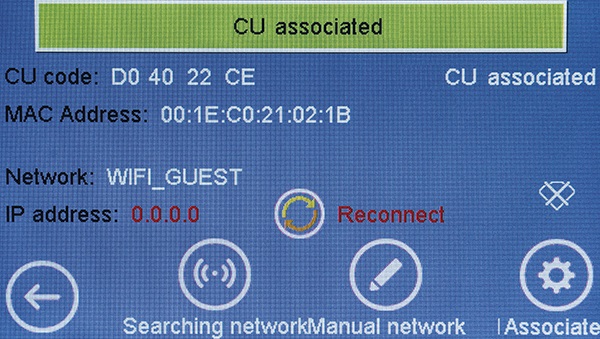
When the CU is matched, it will display as "CU Matched" and the message "Successful Association" appears.
With the CU connected to Wifi and matched, it is possible to manage the NOW system through the App.
To go back to Home screen, press
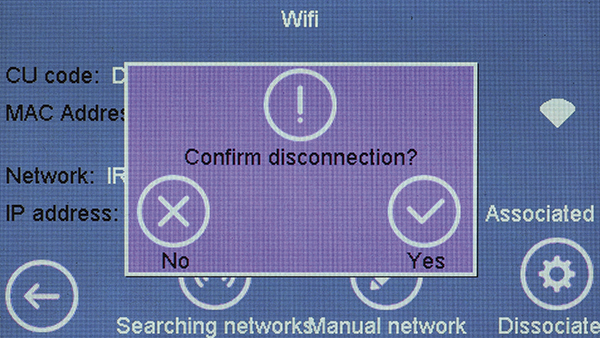
In case the Control Unit Wifi needs to be disconnected from the registered user, press the "Dissociate"
Confirm for dissociation.
To delete, press
To proceed with the dissociation, press
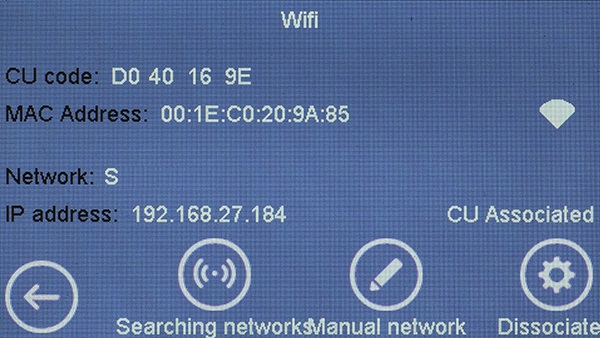
If the Wifi suffered continuous turning On and Off, a "S" will be on display at the item "Network:".
In that case, reconnect the Control Unit Wifi to the network.